
STL and SVD Save Modes
(SolidViewPro and SolidViewPro RP - Ribbon Interface)
Switching between Save Modes allows you to perform "one-click" file exports.
STL Mode
- Load any object.
- Left click on the text underneath the [Save Document] icon.
- Choose [Save Object] to switch to STL Save Mode and save your selected object(s) to the STL format.
- Clicking on the [Save Object] icon from now on will immediately save your selected object(s) to the STL format.
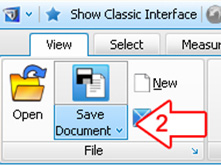
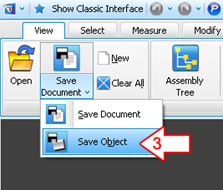
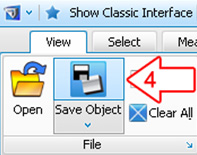
SVD Mode
- Load any object.
- Left click on the text underneath the [Save Object] icon.
- Choose [Save Document] to switch to SVD Save Mode and save your object(s) as an SVD (SolidView Document).
- Clicking the [Save Document] icon will immediately save your object(s) to the SVD format.
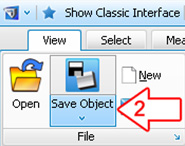
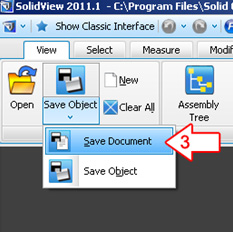
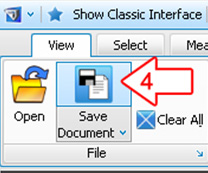
Note: STL files can only contain one object whereas SVD files can contain multiple objects, scenes, annotations and markups all in a much smaller file size. SVD files are only viewable in SolidView however.
If you have suggestions for future Tech Tips, please email us at support@solidview.com.




