
Changing the Unit of Measurement
on a 3D File
Unit correction should be used to change/scale an object's size, such as adjusting a 3 inch part to be 3 millimeters in size.
- Open your STL file with SolidView.
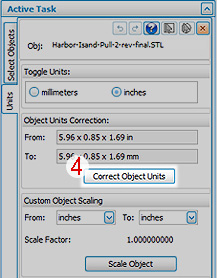
- Select the Modify tab on the SolidView ribbon.
- Select the Units icon.

- In the Units active dialog, select the "Change Object Units" button to correct the object size. If the part is 1 millimeter, this action changes it to 1 inch or vice versa (image to right).
Bonus Tip: SolidView automatically defaults to whatever units are set in your preferences. To change your preferences, go to File Menu > Preferences > Units and select your default units.
If you have suggestions for future Tech Tips, please email us at support@solidview.com.




