
Assembly Tree and Objects List
Viewing with the assembly tree
- To open the Assembly Tree simply left click on the [Assembly Tree] button located in the View/Display menu:
- To expand the assembly list simply click on the [+] icon in the tree (this is only applicable to assembly files):
- To select an object simply left click on the object in the tree ("ctrl+left click" to select multiple objects).
- At the bottom of the Tree there are several buttons which will allow you to hide, clear, combine, select or copy any selected object(s) (Note: You can also right click on any selected object(s) in the tree to perform the same operation).
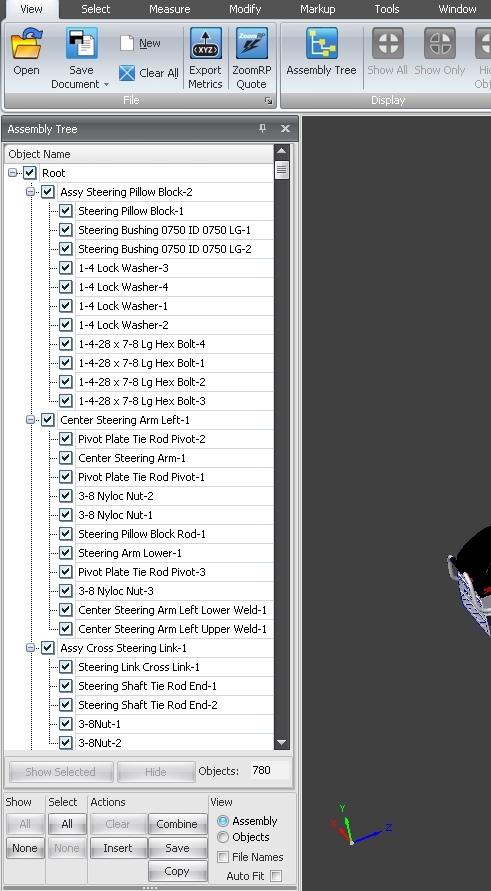
Viewing with the objects list
- You can switch to the Objects List simply by selecting the "Objects" radio button located in the bottom right corner of the Assembly Tree (Or you can simply select "Objects List" in the [Select] menu).
- The Objects List window will simply display all loaded objects in a list view.
- At the bottom of the window you will find the "Show/Hide List" combo box which allows you to show, hide and fit your highlighted object(s) to the model space.
- To highlight an object simply left click on the object in the list ("ctrl+left click" to select multiple objects).
To dock the assembly tree/objects list window
- Simply "left click+drag" on top of the Assembly Tree/Objects List window
- Hold and drag the window to the left or right side of screen.
- Place your mouse cursor over the small blue box that appears on the side of the screen and release.
- Repeat step 1 to un-dock the window.
To auto-hide the docked assembly tree/objects list window
- To auto-hide the window simply click on the thumbnail icon located in the top right corner of the Assembly Tree/Objects List window.
- To un-hide the tree/list simply place your mouse cursor over the [Assembly Tree] tab located to the side of the screen.
How to learn more:
- Click on the Assembly Tree and press F1 to bring up the context sensitive help.
If you have suggestions for future Tech Tips, please email us at support@solidview.com.




