
3D Section View
- From the File Menu, open the tutor_in.stl file found in the SolidView Samples Folder.
If SolidView doesn't open the Sample Folder directly, you can access it by going to Program Files > Stratasys Direct > SolidView 2015 > Samples.

- Select the Measure tab on the SolidView ribbon.
- Select the Define Section icon.

- In the Define Section active dialog, set the desired direction/ location of the plane by selecting the necessary "Direction" and "Point" fields.
- Click on the geometry to set the desired plane. If needed, use the Magnitude bar to adjust the location of the plane.
- In the Show Section portion of the active dialog, select the section of the geometry you wish to view. This completes the section view process.
Display Tip: If the inside of the part is not visible, make sure that "Back Faces" is turned on (located in the View tab).
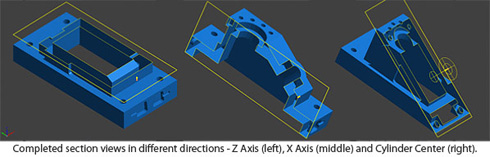
If you have suggestions for future Tech Tips, please email us at support@solidview.com.




